Here we will see some errors and how to solve for Google Map Api Key errors
1. This IP, site or mobile application is not authorized to use this API key
For this error try the below solutions
a. Try to unrestrict the Api. Just choose none
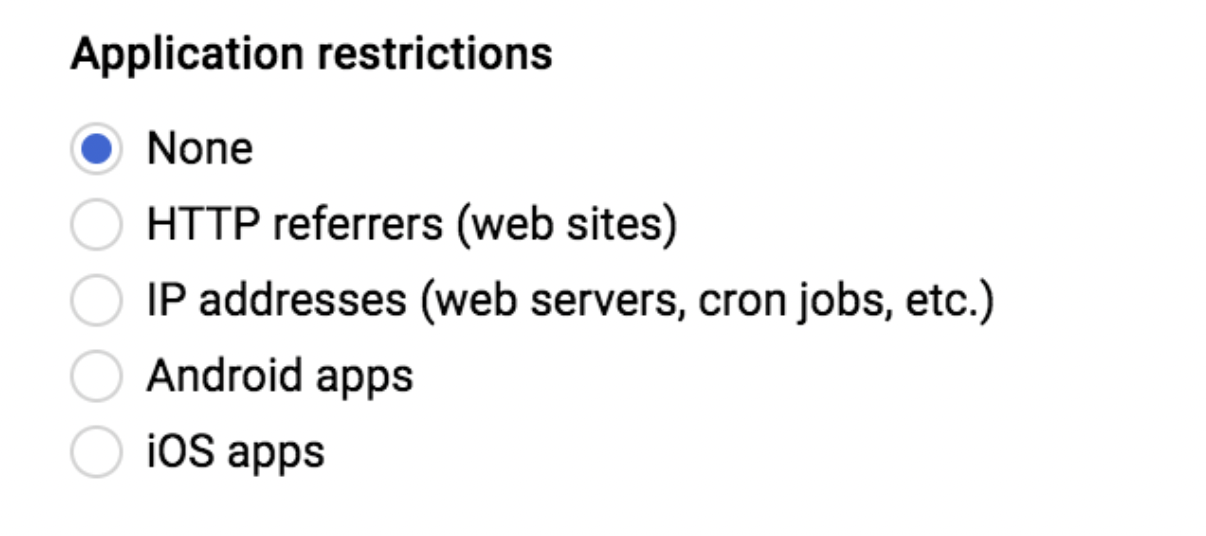
B. Try a different solution with restrict IP
So the right thing to do is to create another API KEY, and choose the correct restrictions for this matter. In your case, choose "IP addresses" (under "Application restrictions"), and use "ADD AN ITEM" to add your server ip. Notice that leaving a blank list won't work, and will result in google changing your restrictions to "None".
Also, don't forget to add the relevant APIs under "API restrictions" (in your case "Geocoding API").
One last thing - Google is blocking the use of this API until you link your app to Google Cloud Billing Account. So if you didn't do it yet, once you successfully get a response, it will say you have to do it first (it has a free starting package).
Steps to restrict IP